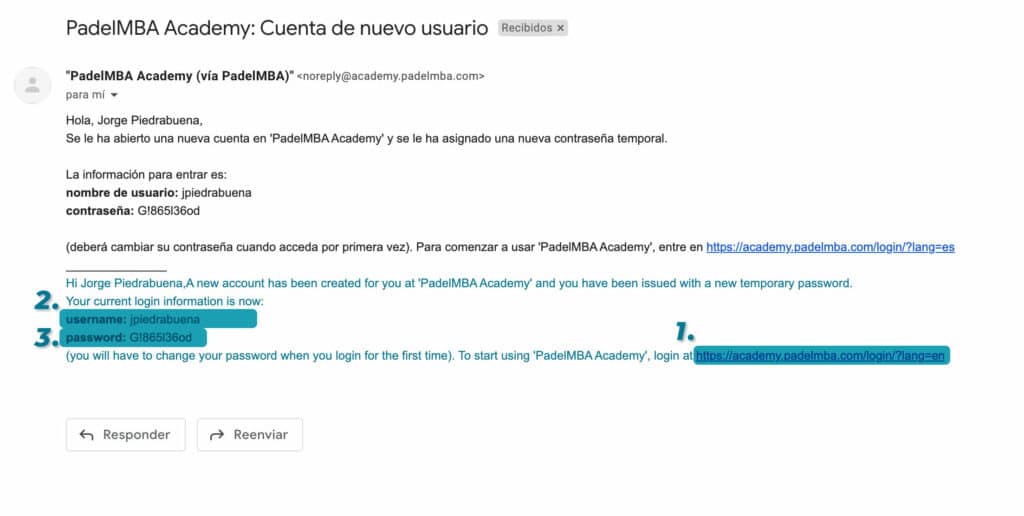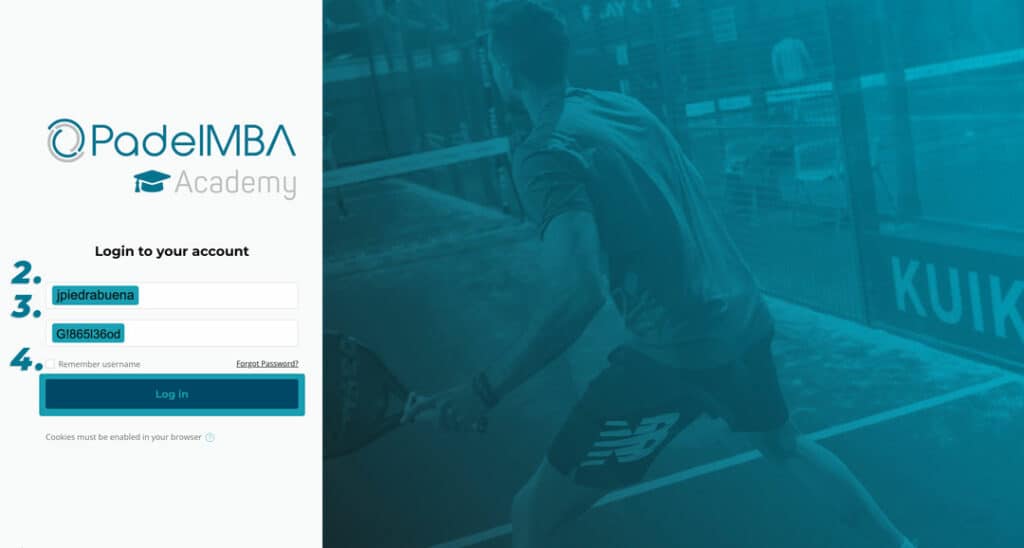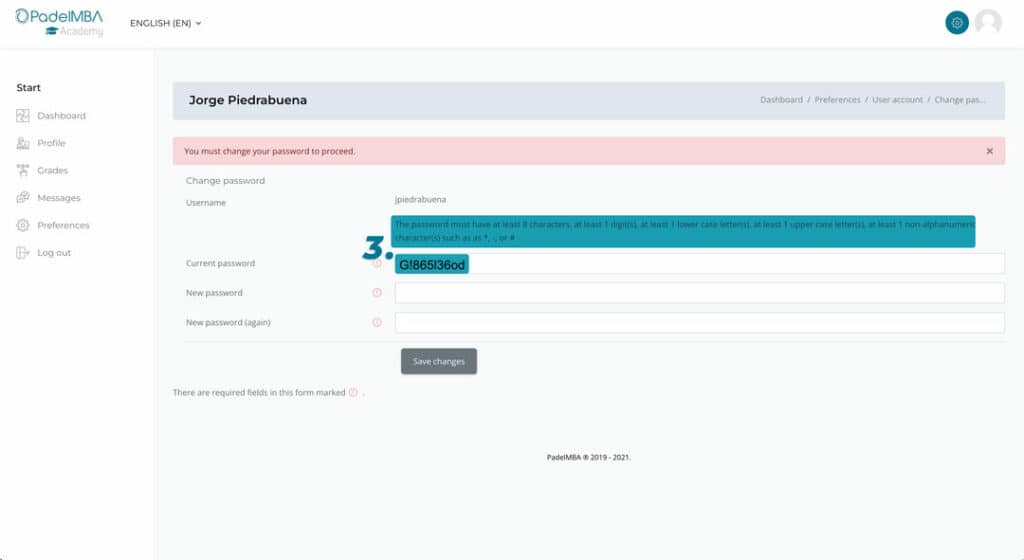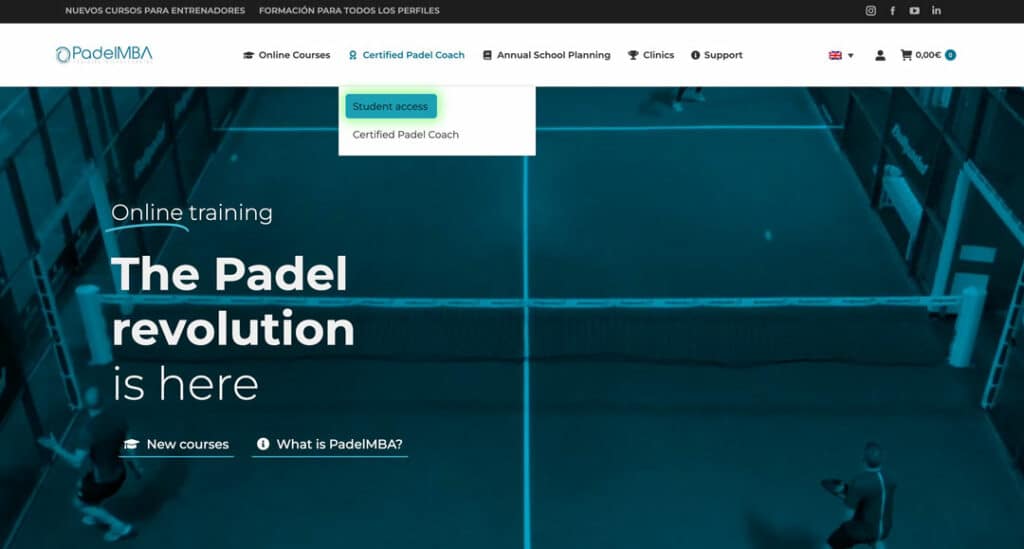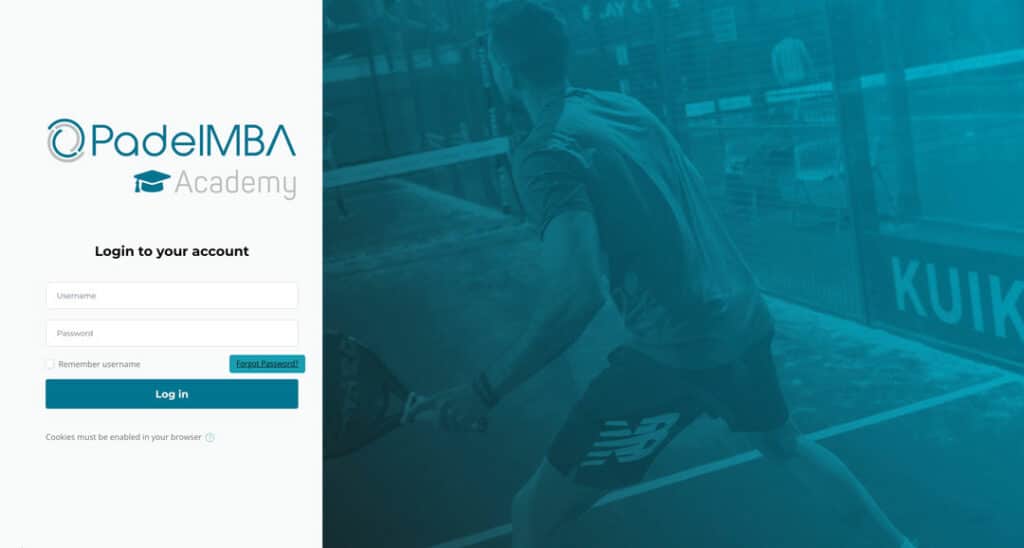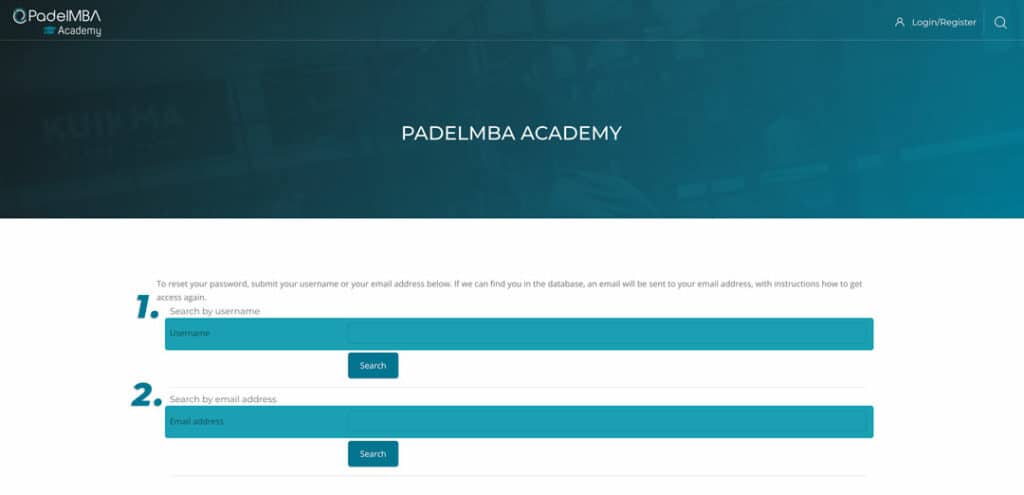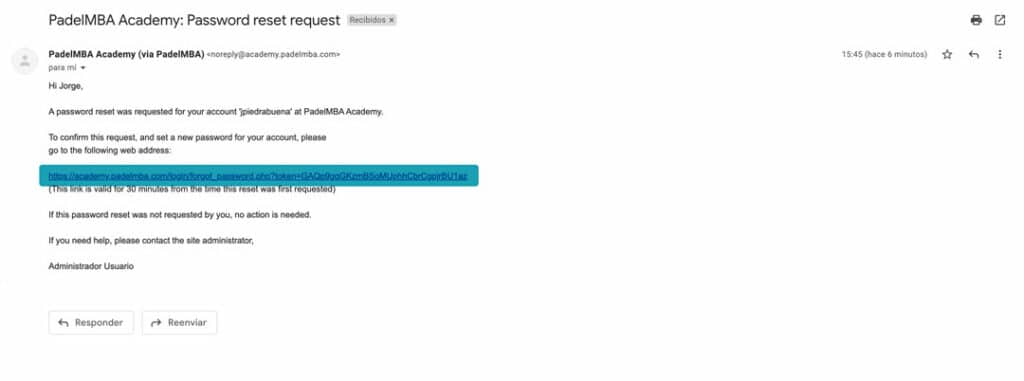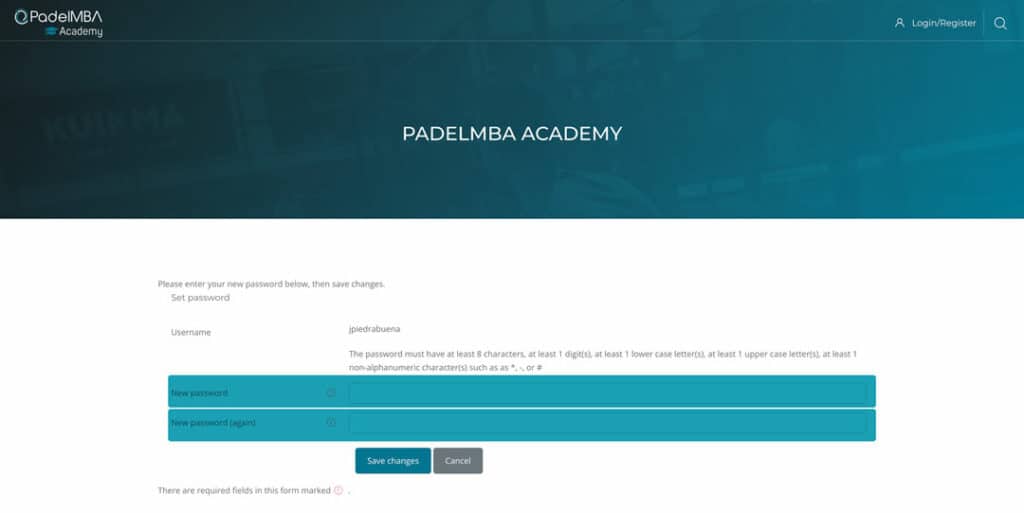F.A.Q.
We resolve your questions
How do I access the Academy platform for the first time?
When the course you have registered for opens, you will receive an email with the corresponding link to enter the academy.padelmba.com platform.
As it is an automatic email, you should never reply to it, if you need to contact us you can write to su*****@******ba.com.
- Log in to your email inbox, if you can't find the login email, check your spam box.
- Click on the access link or go to your browser and go to the url academy.padelmba.com.
- Copy your username and password and place them in the appropriate box, be sure not to copy spaces, signs or letters that are not part of the username or password.
- Once you have entered your username and password, click on "Sign in".
- Once we have logged in, we enter the password we received by email in current password.
- We choose a password by taking into account the message of the characters that the custom password must have.
- When we have the new and verified password we only have to click save changes and leave the password written down or saved in the keychain of our computer/browser so as not to lose it.
How can I access my Academy courses?
You can access the platform in three ways.
- Directly from the browser, by going to academy.padelmba.com.
- Reusing the access link that comes in the credentials mail.
- Accessing padelmba.com, in the section CPC from the menu, and clicking on "Student access".
How can I recover my password if I have forgotten or lost it?
When accessing the academy.padelmba.com platform, under the login boxes, there is the option “Forgot your password? Click on this option and we will enter the window where we can request its recovery.
If we also need to recover our username, we only have to check the “Remember username” tab next to the link to recover the password. Then click on the “Forgot your password?” option.
We can use either of the following two options:
- Reset password with our username. If we know our username, we only have to enter it in the first option and click on search.
- Reset password with our email. Whether we need to recover our username or just change the password, we can use this second option, in which we only have to enter our email with which we have registered to the course and click on search.
Once we have clicked on search, with either of the two options, we will receive an email with the link to restore our data. If after a few minutes you have not received any message, check your spam box or try again after a while.
- Clicking on the link within 30 minutes will take you to the screen where you can reset your data following the valid character messages found in the same window.
- Once we have completed the necessary fields we only have to save the changes and we will be able to access with our new password.
How to take the tests and advance from lesson to lesson?
In the following video you can see how to answer the multiple choice test and the steps to follow to submit the answers, receive a grade and if you have passed you can move on to the next lesson.